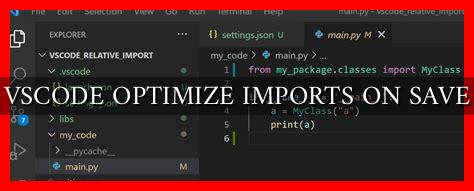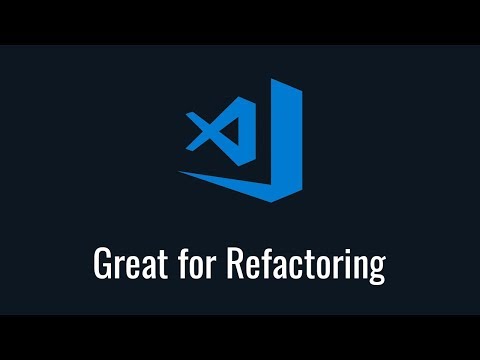-
Table of Contents
Optimize Imports on Save in VSCode: Boosting Productivity with a Simple Setting
Visual Studio Code (VSCode) has become one of the most popular code editors among developers due to its versatility, ease of use, and extensive customization options. One of the features that can significantly enhance your coding experience is the ability to optimize imports automatically when saving a file. In this article, we will explore how to enable this feature in VSCode and discuss the benefits it offers to developers.
What is Import Optimization?
Import optimization is the process of organizing and cleaning up import statements in your code to make it more readable and maintainable. When working on a project, you may end up with multiple import statements scattered throughout your files, some of which may be unused or redundant. By optimizing imports, you can remove unnecessary imports, sort them alphabetically, and group them logically, making your code easier to understand and navigate.
Enabling Import Optimization on Save in VSCode
To enable import optimization on save in VSCode, you need to install an extension called Auto Import.
. Once you have installed the extension, follow these steps:
- Open VSCode and go to the Extensions view by clicking on the Extensions icon in the Activity Bar on the side of the window.
- Search for “Auto Import” in the Extensions view and click on the Install button to install the extension.
- Once the extension is installed, open your VSCode settings by pressing
Ctrl + ,(Windows/Linux) orCmd + ,(Mac). - In the settings search bar, type “Auto Import: Optimize Imports On Save” and check the box to enable this feature.
The Benefits of Optimizing Imports on Save
Enabling import optimization on save in VSCode can bring several benefits to your development workflow:
- Improved Code Readability: By organizing and cleaning up your import statements automatically, your code becomes more readable and easier to understand.
- Reduced Cognitive Load: With optimized imports, you can focus on writing code without worrying about managing import statements manually.
- Enhanced Productivity: Saving files triggers import optimization, saving you time and effort in maintaining clean import statements.
Real-World Use Case: React Development
Let’s consider a real-world scenario where import optimization on save can be particularly useful. In React development, you may have multiple components with various dependencies imported at the top of your files. By enabling import optimization on save, you can ensure that your import statements are always organized and up-to-date, allowing you to focus on building your components without getting distracted by import clutter.
Conclusion
Optimizing imports on save in VSCode is a simple yet powerful feature that can streamline your coding workflow and boost your productivity. By automatically cleaning up and organizing import statements, you can make your code more readable, reduce cognitive load, and save time on manual maintenance tasks. Give it a try and experience the benefits of import optimization firsthand in your development projects.