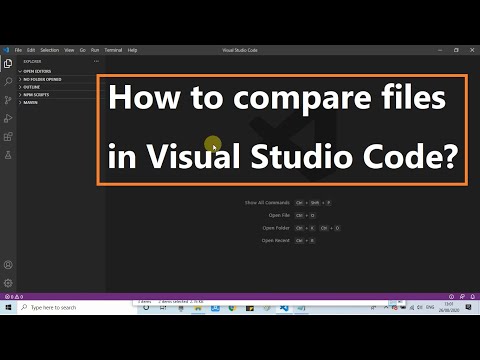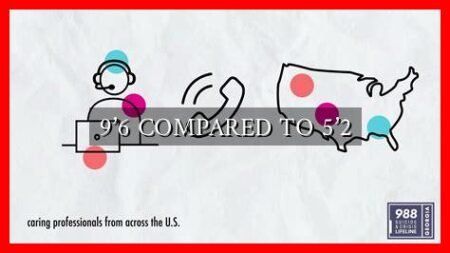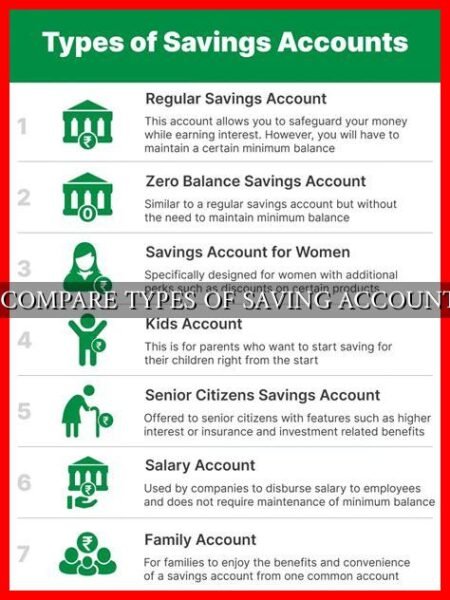-
Table of Contents
Comparing Two Files in VSCode: A Comprehensive Guide
Visual Studio Code (VSCode) is a popular code editor used by developers worldwide for its versatility and powerful features. One of the handy functionalities it offers is the ability to compare two files side by side, making it easier to identify differences and merge changes. In this article, we will explore how to compare two files in VSCode effectively.
Opening Two Files for Comparison
VSCode provides a simple and intuitive way to compare two files. Here’s how you can do it:
- Open VSCode and navigate to the File Explorer.
- Select the two files you want to compare by holding down the Ctrl key (Cmd on Mac) and clicking on the files.
- Right-click on one of the selected files and choose “Select for Compare”.
- Now, right-click on the other selected file and choose “Compare with Selected”.
Viewing the Differences
Once you have opened the two files for comparison, VSCode will display them side by side with highlighted differences. The added lines will be marked in green, while the removed lines will be marked in red.
. This visual representation makes it easy to spot changes quickly.
Merging Changes
VSCode also allows you to merge changes between the two files seamlessly. Here’s how you can do it:
- Hover over a change and click on the “+” icon to accept the change.
- Click on the “x” icon to reject a change.
- Use the navigation buttons at the top to move between changes.
Using Extensions for Enhanced Comparison
While VSCode’s built-in file comparison feature is robust, you can further enhance it by using extensions. One popular extension for file comparison is GitLens, which provides advanced Git integration and a more detailed file comparison experience.
Benefits of Comparing Two Files in VSCode
There are several benefits to comparing two files in VSCode:
- Identifying changes quickly and accurately.
- Merging changes efficiently without errors.
- Improving collaboration by sharing and discussing code changes effectively.
Conclusion
Comparing two files in VSCode is a valuable feature that can save developers time and effort when working on projects. By following the steps outlined in this guide and utilizing extensions like GitLens, you can streamline the process of identifying and merging changes effectively. Take advantage of this powerful functionality in VSCode to enhance your coding workflow and improve collaboration with your team.