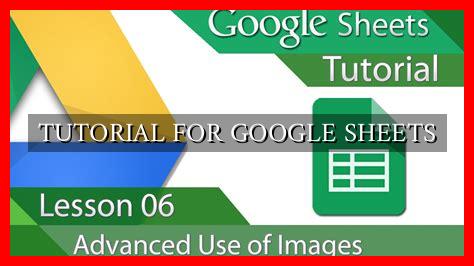-
Table of Contents
Tutorial for Google Sheets
Google Sheets is a powerful tool that allows users to create, edit, and collaborate on spreadsheets online. Whether you are a student, a business professional, or just someone looking to organize data more effectively, Google Sheets can help you streamline your workflow and make data analysis easier. In this tutorial, we will explore the key features of Google Sheets and provide tips on how to use them effectively.
Getting Started with Google Sheets
If you are new to Google Sheets, the first step is to create a new spreadsheet. To do this, simply log in to your Google account and navigate to Google Sheets. Click on the “Blank” option to start a new spreadsheet.
. You can also choose from a variety of templates to get started quickly.
Basic Features of Google Sheets
- Cells: Cells are the building blocks of a spreadsheet. You can enter data, formulas, and functions into cells to organize and analyze your data.
- Formulas: Google Sheets offers a wide range of formulas that allow you to perform calculations on your data. For example, you can use the SUM function to add up a range of numbers.
- Charts: Google Sheets allows you to create various types of charts, such as bar graphs, pie charts, and line graphs, to visualize your data.
- Collaboration: One of the key features of Google Sheets is the ability to collaborate with others in real-time. You can share your spreadsheet with colleagues and work on it together.
Advanced Tips for Google Sheets
Once you are comfortable with the basic features of Google Sheets, you can explore some advanced tips to enhance your productivity:
Conditional Formatting
Conditional formatting allows you to highlight cells based on certain criteria. For example, you can set up a rule to highlight cells that contain a certain keyword or meet a specific condition.
Data Validation
Data validation helps ensure that the data entered into your spreadsheet is accurate and consistent. You can set up rules to restrict the type of data that can be entered into a cell, such as dates, numbers, or text.
Pivot Tables
Pivot tables are a powerful tool for summarizing and analyzing large datasets. You can use pivot tables to group and filter data, calculate totals, and create custom reports.
Case Study: Using Google Sheets for Sales Tracking
Let’s consider a real-world example of how Google Sheets can be used for sales tracking. A small business owner wants to track their monthly sales and analyze trends over time. By creating a simple spreadsheet in Google Sheets, they can enter sales data, calculate totals, and create charts to visualize their performance.
With the collaboration feature, the business owner can share the spreadsheet with their sales team and update it in real-time. This allows everyone to stay informed and make data-driven decisions to improve sales performance.
Conclusion
In conclusion, Google Sheets is a versatile tool that can help you organize data, perform calculations, and collaborate with others effectively. By mastering the basic features and exploring advanced tips, you can unlock the full potential of Google Sheets for your personal or professional use. Whether you are tracking sales, managing budgets, or analyzing data, Google Sheets can streamline your workflow and make data analysis easier.
For more information on Google Sheets, you can visit the official Google Sheets website.