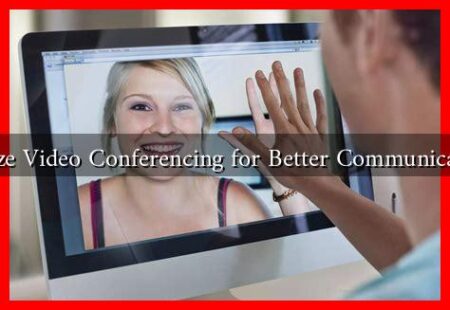-
Table of Contents
Optimize Zoom for Video
With the rise of remote work and virtual meetings, video conferencing platforms like Zoom have become essential tools for communication. However, to ensure a smooth and professional experience, it is important to optimize Zoom for video. In this article, we will explore some tips and tricks to enhance your video conferencing experience on Zoom.
1. Check Your Internet Connection
Before joining a Zoom meeting, make sure you have a stable internet connection. A poor connection can result in lagging video, frozen screens, and dropped calls. To optimize your internet speed, consider connecting to a wired network or moving closer to your router.
2. Use a High-Quality Webcam
The quality of your video feed depends on the webcam you are using. Invest in a high-quality webcam with good resolution and frame rate to ensure clear and crisp video. External webcams often provide better quality than built-in laptop cameras.
3. Adjust Lighting and Background
Proper lighting can make a significant difference in how you appear on camera. Avoid sitting with a window behind you, as it can create a silhouette effect. Instead, position yourself facing a natural light source or use artificial lighting to illuminate your face evenly.
Additionally, pay attention to your background. Choose a clean and clutter-free backdrop to maintain a professional appearance. You can also use virtual backgrounds on Zoom to add a touch of creativity to your video calls.
4. Test Your Audio
Clear audio is crucial for effective communication during video calls. Test your microphone before joining a meeting to ensure that others can hear you clearly. Consider using a headset or external microphone for better sound quality.
5. Enable HD Video
Zoom offers the option to enable HD video for a higher quality viewing experience. Go to Settings > Video > Enable HD to enhance the resolution of your video feed. Keep in mind that enabling HD video may require more bandwidth, so make sure your internet connection can support it.
6. Utilize Zoom Features
Zoom offers a variety of features to enhance your video conferencing experience. Familiarize yourself with tools like screen sharing, virtual backgrounds, and breakout rooms to make your meetings more engaging and interactive.
7. Update Zoom Regularly
Zoom frequently releases updates to improve performance and security. Make sure you are using the latest version of the Zoom app to take advantage of new features and enhancements. Check for updates regularly or enable automatic updates to stay up to date.
Conclusion
Optimizing Zoom for video is essential for a seamless and professional video conferencing experience. By following the tips outlined in this article, you can enhance the quality of your video calls and make a lasting impression on your colleagues and clients. Remember to prioritize a stable internet connection, use high-quality equipment, and leverage Zoom’s features to maximize the impact of your virtual meetings.
For more information on optimizing Zoom for video, check out Zoom’s official support page.