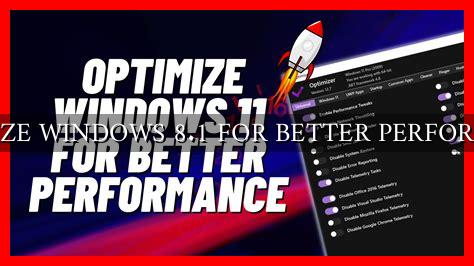-
Table of Contents
Optimize Windows 8.1 for Better Performance
Windows 8.1 is a powerful operating system that offers a range of features and functionalities. However, over time, your system may start to slow down due to various reasons such as cluttered files, outdated software, and unnecessary background processes. In this article, we will explore some effective ways to optimize Windows 8.1 for better performance.
1. Update Your System
One of the first steps to optimize Windows 8.1 is to ensure that your system is up to date. Microsoft regularly releases updates and patches to improve system performance and security. To check for updates, go to Settings > Update & Security > Windows Update and click on Check for updates.
2. Disable Startup Programs
Many programs automatically start when you boot up your system, which can slow down the startup process. To disable startup programs, open Task Manager by pressing Ctrl + Shift + Esc, go to the Startup tab, and disable unnecessary programs.
3. Clean Up Your Hard Drive
Over time, your hard drive can become cluttered with temporary files, cache, and other unnecessary data. Use the built-in Disk Cleanup tool to remove these files and free up disk space. To access Disk Cleanup, search for it in the Start menu.
4. Optimize Your Drives
Defragmenting your hard drive can help improve system performance by rearranging fragmented data. To optimize your drives, search for Defragment and Optimize Drives in the Start menu and run the tool.
5. Disable Visual Effects
Windows 8.1 comes with various visual effects that can consume system resources. Disabling these effects can help improve performance, especially on older hardware. To disable visual effects, go to Control Panel > System and Security > System > Advanced system settings > Performance Settings.
6. Update Drivers
Outdated drivers can cause compatibility issues and impact system performance. Make sure to regularly update your drivers to ensure optimal performance. You can update drivers manually or use third-party software to automate the process.
7. Install Antivirus Software
Malware and viruses can significantly impact system performance and security. Install reputable antivirus software to protect your system from threats and ensure smooth operation. Some popular antivirus programs include Malwarebytes, Avast, and Bitdefender.
8. Monitor System Performance
Use built-in tools like Task Manager to monitor system performance and identify resource-intensive processes. This can help you pinpoint issues and take necessary actions to optimize system performance.
Summary
Optimizing Windows 8.1 for better performance is essential to ensure smooth operation and maximize productivity. By following the tips outlined in this article, you can improve system performance, speed up boot times, and enhance overall user experience. Remember to regularly maintain your system and stay vigilant against potential threats to keep your Windows 8.1 system running smoothly.