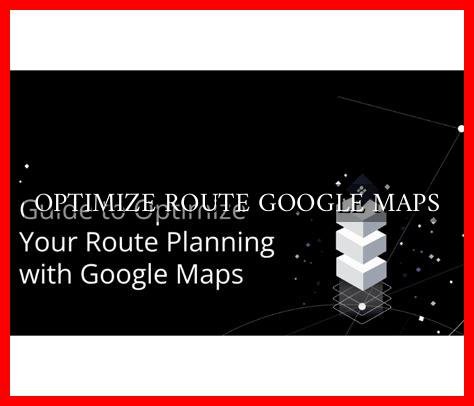-
Table of Contents
- Optimize Route Google Maps: A Guide to Efficient Navigation
- 1. Use the Latest Version of Google Maps
- 2. Enable Traffic Information
- 3. Use the “Avoid Highways” and “Avoid Tolls” Options
- 4. Add Multiple Destinations
- 5.
. Save Your Home and Work Addresses
- 6. Use Voice Navigation
- 7. Share Your ETA with Others
- Conclusion
Optimize Route Google Maps: A Guide to Efficient Navigation
Google Maps has become an indispensable tool for navigating the modern world. Whether you are driving to a new destination, exploring a city on foot, or planning a road trip, Google Maps can help you find the best route to your destination. However, many users are unaware of the various features and settings that can be used to optimize their routes for efficiency. In this article, we will explore how to optimize routes on Google Maps to save time, fuel, and frustration.
1. Use the Latest Version of Google Maps
Before you start optimizing your route, make sure you are using the latest version of Google Maps. Updates are regularly released to improve the app’s performance and add new features. To check for updates, go to the Google Play Store or the App Store on your device and search for Google Maps. If an update is available, download and install it to ensure you have access to the latest features and improvements.
2. Enable Traffic Information
One of the most important factors to consider when optimizing your route is traffic conditions. Google Maps provides real-time traffic information that can help you avoid congestion, accidents, and road closures. To enable traffic information, simply open the app, enter your destination, and tap on the “Layers” button in the top-right corner of the screen. Select “Traffic” from the list of options to view current traffic conditions on your route.
3. Use the “Avoid Highways” and “Avoid Tolls” Options
If you prefer to avoid highways or toll roads, Google Maps allows you to customize your route accordingly. When entering your destination, tap on the three dots in the top-right corner of the screen to access additional options. Select “Route options” and toggle the switches for “Avoid highways” and “Avoid tolls” to customize your route based on your preferences.
4. Add Multiple Destinations
Planning a multi-stop trip? Google Maps makes it easy to add multiple destinations to your route. Simply enter your starting point and first destination, then tap on the “+” button to add additional stops along the way. Google Maps will optimize your route to include all stops in the most efficient order, saving you time and fuel.
5. Save Your Home and Work Addresses
To save time when navigating to frequently visited locations, such as your home and work addresses, consider saving them in Google Maps. By saving these addresses, you can quickly access directions to these locations with a single tap. To save an address, simply enter it in the search bar, tap on the location pin, and select “Save” to add it to your list of saved places.
6. Use Voice Navigation
Hands-free navigation is essential for safe driving. Google Maps offers voice navigation, allowing you to receive turn-by-turn directions without taking your eyes off the road. To enable voice navigation, simply enter your destination and tap on the “Start” button. Google Maps will provide spoken directions as you navigate your route, keeping you on track and focused on the road ahead.
7. Share Your ETA with Others
When traveling to a destination, you can share your estimated time of arrival (ETA) with friends or family members using Google Maps. This feature allows others to track your progress and know when to expect you. To share your ETA, tap on the “Share trip progress” button in the navigation screen and select the contacts you wish to share your ETA with.
Conclusion
Optimizing your route on Google Maps can help you save time, fuel, and frustration when navigating to your destination. By using the latest version of the app, enabling traffic information, customizing your route preferences, adding multiple destinations, saving frequently visited addresses, using voice navigation, and sharing your ETA with others, you can ensure a smooth and efficient journey. Take advantage of these features and settings to make the most of your Google Maps experience and enjoy stress-free navigation wherever you go.
For more tips and tricks on optimizing routes on Google Maps, check out the official Google Maps support page.