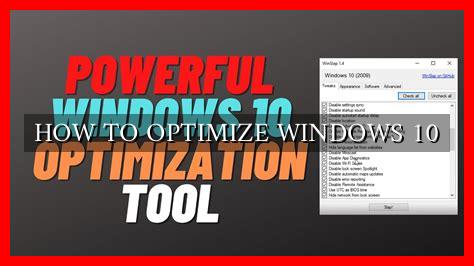-
Table of Contents
How to Optimize Windows 10
Windows 10 is one of the most popular operating systems in the world, used by millions of people on a daily basis. However, like any software, it can sometimes run into performance issues that can slow down your computer. In this article, we will explore some tips and tricks on how to optimize Windows 10 to improve its speed and efficiency.
1. Update Your System Regularly
One of the most important things you can do to optimize Windows 10 is to make sure that your system is up to date. Microsoft regularly releases updates that include bug fixes, security patches, and performance improvements. By keeping your system updated, you can ensure that it is running smoothly and efficiently.
- Go to Settings > Update & Security > Windows Update to check for updates.
- Make sure to install all available updates to keep your system optimized.
2. Disable Startup Programs
When you start your computer, many programs automatically launch in the background, which can slow down your system’s boot time. By disabling unnecessary startup programs, you can improve the overall performance of Windows 10.
- Open Task Manager by pressing Ctrl + Shift + Esc.
- Go to the Startup tab and disable any programs that you don’t need to launch at startup.
3. Clean Up Your Hard Drive
Over time, your hard drive can become cluttered with temporary files, cache files, and other unnecessary data that can take up valuable space and slow down your system. By regularly cleaning up your hard drive, you can free up space and improve the performance of Windows 10.
- Use the Disk Cleanup tool to remove temporary files and other unnecessary data.
- Consider using third-party software like CCleaner to clean up your hard drive more thoroughly.
4. Optimize Your System Settings
Windows 10 comes with a variety of settings that can be adjusted to improve performance. By optimizing these settings, you can customize your system to better suit your needs and preferences.
- Adjust your power settings to optimize performance over energy savings.
- Disable visual effects and animations to reduce system resource usage.
5. Upgrade Your Hardware
If you have tried all of the above tips and are still experiencing performance issues, it may be time to consider upgrading your hardware. Adding more RAM, upgrading your hard drive to an SSD, or installing a faster processor can significantly improve the speed and efficiency of Windows 10.
By following these tips and tricks, you can optimize Windows 10 to improve its speed and efficiency. Remember to regularly update your system, disable unnecessary startup programs, clean up your hard drive, optimize your system settings, and consider upgrading your hardware if necessary. With these optimizations in place, you can enjoy a faster and more responsive Windows 10 experience.
For more information on optimizing Windows 10, check out this Microsoft website.