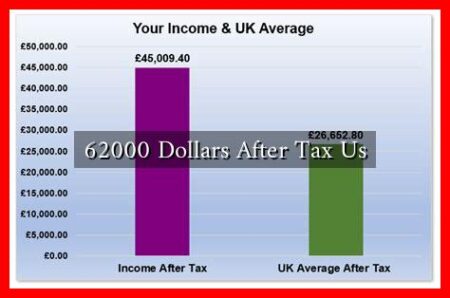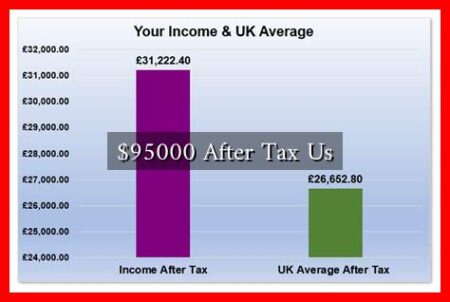-
Table of Contents
How to Make Remote Desktop Full Screen
Remote desktop software allows users to access their computers from anywhere, providing flexibility and convenience. One common issue users face is how to make the remote desktop full screen. In this article, we will explore different methods to achieve this and enhance your remote desktop experience.
Method 1: Using Remote Desktop Connection
One of the most popular remote desktop tools is Microsoft’s Remote Desktop Connection. To make the remote desktop full screen using this tool, follow these steps:
- Open Remote Desktop Connection on your computer.
- Enter the IP address or hostname of the remote computer you want to connect to.
- Click on the Display tab and adjust the display size to Full Screen.
- Click Connect to establish the remote desktop connection in full screen mode.
By following these steps, you can enjoy a seamless full-screen remote desktop experience using Remote Desktop Connection.
Method 2: Using Third-Party Remote Desktop Software
There are several third-party remote desktop software options available that offer additional features and customization options. One such software is TeamViewer, which allows users to make the remote desktop full screen easily.
To make the remote desktop full screen using TeamViewer, simply click on the View tab and select Full Screen.
. This will expand the remote desktop window to fill your entire screen, providing a more immersive experience.
Method 3: Adjusting Display Settings
If you are using a remote desktop tool that does not have a built-in full-screen option, you can adjust your display settings to achieve a similar effect. Follow these steps:
- Open the remote desktop connection on your computer.
- Go to the display settings of your remote desktop software.
- Adjust the resolution to match your screen size or select a resolution that fills your screen.
- Save the changes and reconnect to the remote desktop to see it in full screen.
By adjusting the display settings, you can make the remote desktop fill your screen and improve your overall user experience.
Conclusion
Remote desktop software offers a convenient way to access your computer from anywhere, but making the remote desktop full screen can enhance your user experience. By following the methods outlined in this article, you can easily make your remote desktop full screen and enjoy a more immersive and productive work environment.
Whether you are using Remote Desktop Connection, third-party software like TeamViewer, or adjusting display settings, achieving a full-screen remote desktop experience is within reach. Try out these methods and see which one works best for you.