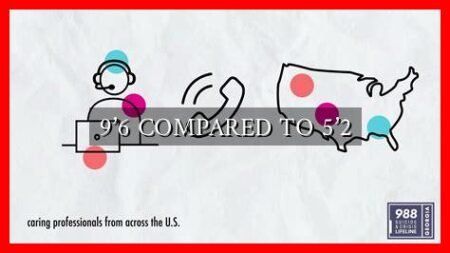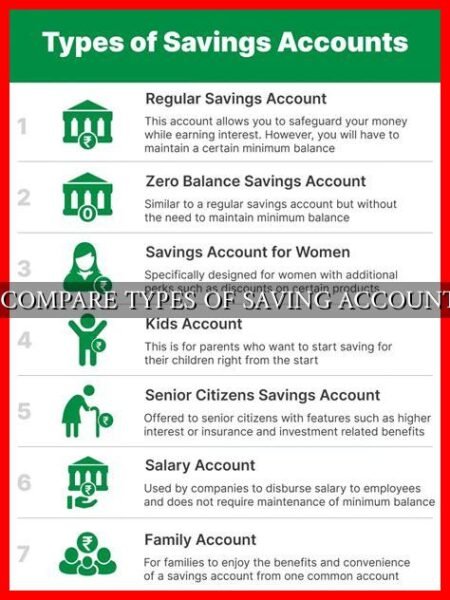-
Table of Contents
How to Compare Two Columns in Excel
Excel is a powerful tool that allows users to manipulate and analyze data efficiently. One common task that users often need to perform is comparing two columns to identify differences or similarities. In this article, we will explore various methods to compare two columns in Excel and provide step-by-step instructions on how to do so.
Method 1: Using Conditional Formatting
Conditional formatting is a useful feature in Excel that allows users to highlight cells that meet specific criteria. To compare two columns using conditional formatting, follow these steps:
- Select the first column you want to compare.
- Go to the “Home” tab and click on “Conditional Formatting.”
- Choose “Highlight Cells Rules” and then “Duplicate Values.”
- Select the formatting options and click “OK.”
- Repeat the same steps for the second column.
By using conditional formatting, Excel will highlight any duplicate values in both columns, making it easy to identify similarities.
Method 2: Using the IF Function
The IF function in Excel allows users to perform logical tests and return specific values based on the results. To compare two columns using the IF function, follow these steps:
- Create a new column next to the two columns you want to compare.
- Enter the following formula:
=IF(A1=B1, "Match", "No Match") - Drag the fill handle down to apply the formula to all rows.
Using the IF function, Excel will display “Match” if the values in the two columns are the same and “No Match” if they are different.
Method 3: Using the VLOOKUP Function
The VLOOKUP function in Excel allows users to search for a value in one column and return a corresponding value from another column.
. To compare two columns using the VLOOKUP function, follow these steps:
- Create a new column next to the two columns you want to compare.
- Enter the following formula:
=IF(ISNA(VLOOKUP(A1, B:B, 1, FALSE)), "No Match", "Match") - Drag the fill handle down to apply the formula to all rows.
With the VLOOKUP function, Excel will display “Match” if the value in the first column is found in the second column and “No Match” if it is not.
Conclusion
Comparing two columns in Excel is a common task that can be done using various methods such as conditional formatting, the IF function, and the VLOOKUP function. Each method has its advantages and can be used depending on the specific requirements of the user. By following the step-by-step instructions provided in this article, users can easily compare two columns in Excel and identify any differences or similarities.
For more advanced techniques and tips on Excel, check out this Excel tutorial website.