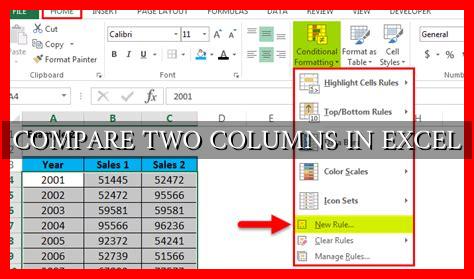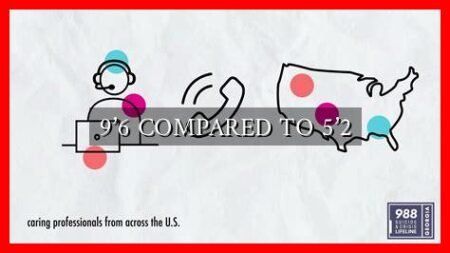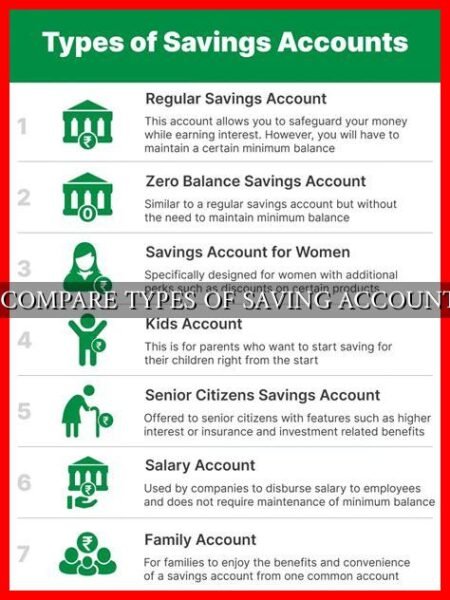-
Table of Contents
Comparing Two Columns in Excel
Excel is a powerful tool that allows users to manipulate and analyze data in various ways. One common task that users often need to perform is comparing two columns of data to identify similarities, differences, or patterns. In this article, we will explore different methods for comparing two columns in Excel and how to make the most of this functionality.
Using Conditional Formatting
Conditional formatting is a useful feature in Excel that allows users to apply formatting rules based on specific criteria. This can be particularly helpful when comparing two columns of data. Here’s how you can use conditional formatting to compare two columns:
- Select the first column you want to compare.
- Go to the “Home” tab and click on “Conditional Formatting.”
- Choose “Highlight Cells Rules” and then “Duplicate Values.”
- Select the formatting options you prefer and click “OK.”
- Repeat the same steps for the second column.
By using conditional formatting, you can easily identify duplicate values or discrepancies between the two columns.
Using Formulas
Another way to compare two columns in Excel is by using formulas.
. One common formula that can be used for this purpose is the VLOOKUP function. Here’s how you can use VLOOKUP to compare two columns:
- Insert a new column next to the second column you want to compare.
- Enter the following formula in the first cell of the new column:
=IF(ISNA(VLOOKUP(A2, B:B, 1, FALSE)), "Not Found", "Found") - Drag the formula down to apply it to all cells in the new column.
This formula will check if each value in the first column exists in the second column and return “Found” or “Not Found” accordingly.
Using Data Comparison Tools
If you have a large dataset or need to compare multiple columns, using data comparison tools can be a more efficient option. There are various third-party tools available that can help you compare two columns in Excel and identify differences quickly. Some popular tools include:
These tools offer advanced features such as automatic data synchronization, visual comparison, and the ability to merge data from different sources.
Conclusion
Comparing two columns in Excel is a common task that can be done using various methods such as conditional formatting, formulas, or data comparison tools. Each method has its advantages and can be used depending on the specific requirements of the analysis. By utilizing these techniques, users can efficiently identify similarities, differences, and patterns in their data, leading to better decision-making and insights.