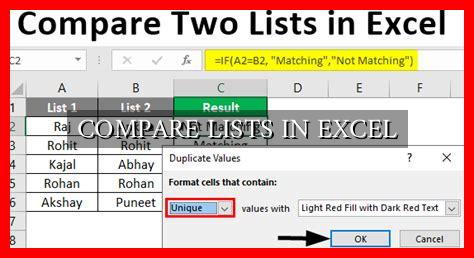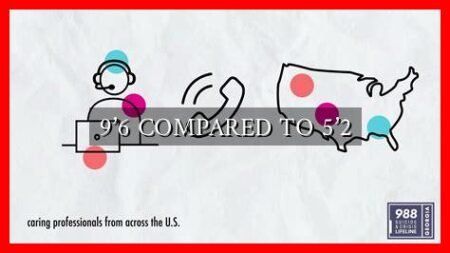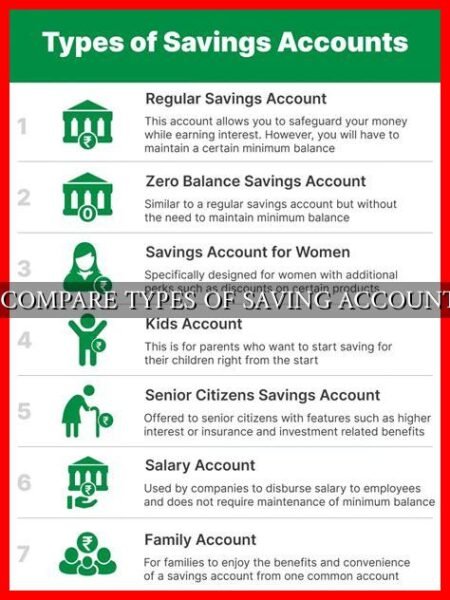-
Table of Contents
Compare Lists in Excel
Excel is a powerful tool that is widely used for data analysis and management. One common task that users often need to perform is comparing lists in Excel. Whether you are looking to identify differences between two lists, find common elements, or simply check for duplicates, Excel provides several functions and tools to help you accomplish these tasks efficiently.
Comparing Two Lists
When comparing two lists in Excel, there are several methods you can use depending on the specific requirements of your analysis. One of the simplest ways to compare two lists is by using the VLOOKUP function. This function allows you to search for a value in one list and return a corresponding value from another list.
- First, select a cell where you want the results to appear.
- Enter the formula
=VLOOKUP(A1, List2, 1, FALSE)whereA1is the value you want to search for andList2is the range of cells where you want to search. - Drag the formula down to apply it to the entire list.
Another method to compare two lists is by using the Conditional Formatting feature in Excel.
. This allows you to highlight differences between two lists visually, making it easier to identify discrepancies.
Finding Common Elements
If you want to find common elements between two lists in Excel, you can use the IF function combined with the COUNTIF function. This will allow you to check if a value exists in both lists and return a specific result based on the condition.
- Enter the formula
=IF(COUNTIF(List1, A1) > 0, "Common", "Not Common")whereList1is the range of cells in the first list andA1is the value you want to check for. - Drag the formula down to apply it to the entire list.
Checking for Duplicates
To check for duplicates within a single list in Excel, you can use the Conditional Formatting feature or the Remove Duplicates tool. The Remove Duplicates tool allows you to quickly identify and remove duplicate values from a list, helping you maintain data accuracy and consistency.
For a step-by-step guide on how to use the Remove Duplicates tool, you can refer to this Microsoft support article.
Summary
Comparing lists in Excel is a common task that can be easily accomplished using a variety of functions and tools available in the software. Whether you need to identify differences between two lists, find common elements, or check for duplicates, Excel provides the necessary features to streamline your analysis process. By leveraging the power of Excel, you can efficiently manage and manipulate data to gain valuable insights for your projects and decision-making processes.