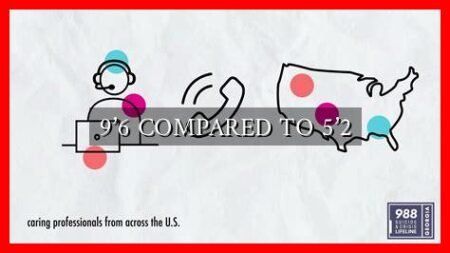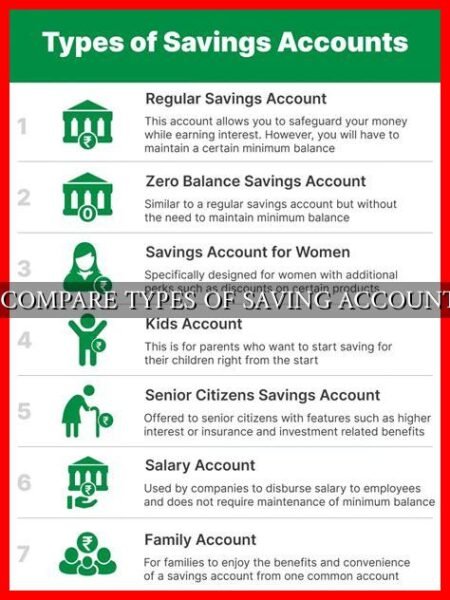-
Table of Contents
Comparing 2 Excel Files: A Comprehensive Guide
Excel is a powerful tool used by millions of people worldwide for data analysis, reporting, and decision-making. Often, users find themselves needing to compare two Excel files to identify differences, similarities, or inconsistencies. This article will explore various methods and tools available to compare two Excel files effectively.
Why Compare Excel Files?
There are several reasons why you might need to compare two Excel files:
- Verifying data accuracy
- Identifying discrepancies or errors
- Checking for updates or changes
- Consolidating information from multiple sources
Manual Comparison
One of the simplest ways to compare two Excel files is to do it manually. This method involves opening both files side by side and visually scanning for differences. While this approach works for small datasets, it can be time-consuming and prone to human error.
Using Excel’s Built-in Features
Excel offers several built-in features that can help you compare two files:
- Conditional Formatting: Use conditional formatting to highlight differences between cells in two Excel files.
- VLOOKUP: Use the VLOOKUP function to compare data in two Excel files and identify matching or mismatched values.
- IF Function: Use the IF function to create logical tests and compare data in two Excel files.
Third-Party Tools
For more advanced and automated comparison tasks, consider using third-party tools specifically designed for comparing Excel files.
. Some popular tools include:
- Beyond Compare: A powerful tool for comparing files and folders, including Excel files.
- AbleBits: Offers a variety of Excel add-ins, including tools for comparing and merging Excel files.
- Synkronizer: A tool that allows you to compare, merge, and update Excel files with ease.
Case Study: Comparing Sales Data
Let’s consider a real-world example where a company needs to compare sales data from two different regions. By using a third-party tool like Beyond Compare, the company can quickly identify discrepancies in sales figures, product categories, or customer information between the two Excel files. This allows them to make informed decisions and take corrective actions to improve sales performance.
Conclusion
Comparing two Excel files is a common task that can be done manually or with the help of Excel’s built-in features or third-party tools. By choosing the right method for your specific needs, you can save time, reduce errors, and make better decisions based on accurate data. Whether you are a business analyst, accountant, or project manager, mastering the art of comparing Excel files is essential for success in today’s data-driven world.