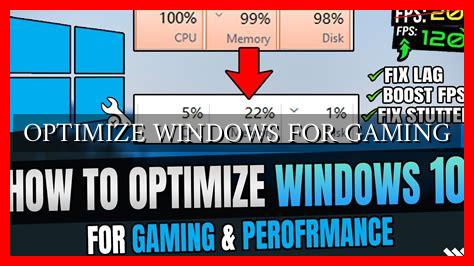-
Table of Contents
Optimize Windows for Gaming
Gaming on a Windows PC can be a thrilling experience, but to truly maximize your gaming performance, it’s essential to optimize your system for gaming. By following a few simple steps, you can ensure that your PC is running at its best, allowing you to enjoy your favorite games with smooth gameplay and high frame rates. In this article, we will explore some tips and tricks to help you optimize Windows for gaming.
Update Your Graphics Drivers
One of the most important steps in optimizing your system for gaming is to ensure that your graphics drivers are up to date. Graphics drivers play a crucial role in rendering graphics in games, and outdated drivers can lead to poor performance and graphical glitches. To update your graphics drivers, you can visit the website of your graphics card manufacturer (such as NVIDIA or AMD) and download the latest drivers for your specific model.
Adjust Power Settings
Windows has built-in power settings that can affect the performance of your system.
. To optimize your PC for gaming, it’s recommended to set your power plan to “High Performance.” This setting ensures that your system is running at its maximum potential, allowing for better gaming performance. To change your power plan, simply go to Control Panel > Power Options and select the High Performance plan.
Disable Background Apps
Background apps running on your system can consume valuable resources and affect gaming performance. To optimize your system for gaming, it’s a good idea to disable unnecessary background apps. You can do this by going to Settings > Privacy > Background apps and toggling off the apps that you don’t need running in the background while gaming.
Optimize Game Settings
Each game has its own set of graphics settings that can be adjusted to optimize performance. To get the best gaming experience, it’s important to tweak these settings to find the right balance between visual quality and performance. You can adjust settings such as resolution, texture quality, anti-aliasing, and more to achieve the desired performance level. Experimenting with these settings can help you find the optimal configuration for your system.
Install Game Mode
Windows 10 includes a feature called Game Mode, which is designed to optimize your system for gaming by prioritizing resources for your games. Game Mode can help improve performance by minimizing background tasks and allocating more resources to your games. To enable Game Mode, simply press Windows key + G to open the Game Bar, then click on the Settings icon and toggle on Game Mode.
Conclusion
Optimizing Windows for gaming can significantly improve your gaming experience by ensuring that your system is running at its best. By updating your graphics drivers, adjusting power settings, disabling background apps, optimizing game settings, and enabling Game Mode, you can maximize your gaming performance and enjoy smooth gameplay with high frame rates. Remember to regularly maintain your system and keep it updated to ensure optimal performance for all your gaming adventures.