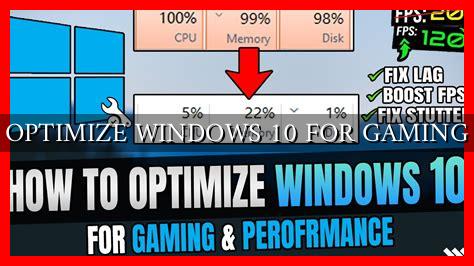-
Table of Contents
Optimize Windows 10 for Gaming
Windows 10 is a popular operating system among gamers due to its compatibility with a wide range of games and hardware. However, to get the best gaming experience on Windows 10, it is essential to optimize the system for performance. In this article, we will explore various tips and tricks to optimize Windows 10 for gaming.
Update Your Graphics Drivers
One of the most crucial steps in optimizing Windows 10 for gaming is to ensure that your graphics drivers are up to date. Graphics drivers play a significant role in determining the performance of your GPU and can have a direct impact on gaming performance. You can update your graphics drivers manually by visiting the manufacturer’s website or use tools like NVIDIA GeForce Experience or AMD Radeon Software to automatically update your drivers.
Disable Background Apps
Background apps running on your system can consume valuable system resources and affect gaming performance.
. To optimize Windows 10 for gaming, it is recommended to disable unnecessary background apps. You can do this by going to Settings > Privacy > Background apps and toggling off the apps that you do not need running in the background.
Adjust Power Settings
Windows 10 comes with power settings that can impact the performance of your system. To optimize Windows 10 for gaming, it is advisable to set your power plan to High Performance. This will ensure that your system delivers maximum performance when running games. You can change your power plan by going to Control Panel > Power Options and selecting High Performance.
Optimize Game Mode
Windows 10 includes a Game Mode feature that is designed to enhance gaming performance by prioritizing system resources for games. To optimize Game Mode for gaming, go to Settings > Gaming > Game Mode and toggle on the Game Mode switch. This will ensure that your system allocates resources efficiently when running games.
Disable Visual Effects
Windows 10 comes with various visual effects that can impact gaming performance. To optimize Windows 10 for gaming, it is recommended to disable unnecessary visual effects. You can do this by going to Control Panel > System > Advanced system settings > Performance Settings and selecting Adjust for best performance.
Install DirectX and Visual C++ Redistributable
DirectX and Visual C++ Redistributable are essential components for running games on Windows 10. To optimize Windows 10 for gaming, make sure that you have the latest versions of DirectX and Visual C++ Redistributable installed on your system. You can download these components from the official Microsoft website.
Conclusion
Optimizing Windows 10 for gaming can significantly improve your gaming experience by enhancing performance and reducing lag. By following the tips and tricks mentioned in this article, you can ensure that your system is optimized for gaming and enjoy a smoother gaming experience on Windows 10.