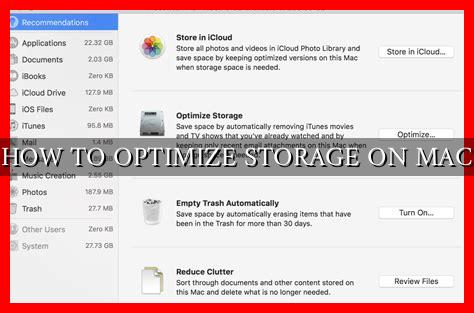-
Table of Contents
How to Optimize Storage on Mac
Mac computers are known for their sleek design and powerful performance, but one common issue that many users face is running out of storage space. As we accumulate more files, photos, videos, and applications, our Mac’s storage can quickly fill up, leading to slower performance and frustration. In this article, we will explore some effective strategies to optimize storage on your Mac and keep it running smoothly.
1. Clean Up Your Hard Drive
One of the first steps to optimizing storage on your Mac is to declutter your hard drive. Start by going through your files and deleting any unnecessary documents, photos, or videos. You can use the built-in Finder tool to search for large files and folders that are taking up the most space. Additionally, emptying your trash regularly can free up valuable storage space.
2. Use iCloud Storage
iCloud is Apple’s cloud storage service that allows you to store files, photos, and videos online, freeing up space on your Mac. By enabling iCloud Drive, you can access your files from any device and keep them securely backed up in the cloud. You can also use iCloud Photo Library to store your photos and videos, reducing the amount of storage they take up on your Mac.
3. Optimize Storage Settings
MacOS has built-in storage optimization features that can help you manage your storage more efficiently. You can enable the “Optimize Storage” option in the Apple menu > About This Mac > Storage to automatically remove movies and TV shows you’ve already watched. You can also enable the “Empty Trash Automatically” option to permanently delete files that have been in the trash for more than 30 days.
4. Remove Unused Applications
Over time, you may accumulate a lot of applications on your Mac that you no longer use. These applications can take up valuable storage space, so it’s a good idea to regularly review and uninstall any apps that you no longer need. You can use the Launchpad or the Applications folder to easily uninstall applications from your Mac.
5. Use External Storage Devices
If you have a large collection of files, photos, or videos that you want to keep but don’t need to access regularly, consider using external storage devices such as external hard drives or USB flash drives. You can transfer files to these devices to free up space on your Mac while still keeping your data safe and accessible when needed.
6. Monitor Your Storage Space
It’s important to regularly monitor your Mac’s storage space to prevent it from getting too full. You can check your storage usage by going to the Apple menu > About This Mac > Storage. This will show you a breakdown of how much space is being used by different categories such as applications, photos, and system files. By keeping an eye on your storage usage, you can take proactive steps to optimize your storage before it becomes a problem.
Conclusion
Optimizing storage on your Mac is essential for maintaining its performance and keeping it running smoothly. By following the strategies outlined in this article, such as cleaning up your hard drive, using iCloud storage, optimizing storage settings, removing unused applications, using external storage devices, and monitoring your storage space, you can ensure that your Mac has enough space to operate efficiently. Remember that regular maintenance and organization are key to keeping your Mac running at its best.
For more tips on optimizing storage on your Mac, check out Apple’s official support page here.