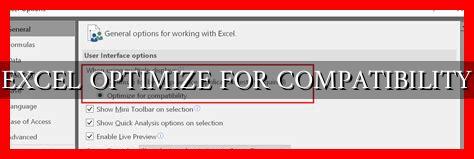-
Table of Contents
- Excel Optimize for Compatibility: Ensuring Seamless Functionality Across Platforms
- Understanding Excel Compatibility
- The Importance of Optimizing for Compatibility
- How to Optimize for Compatibility
- Benefits of Optimizing for Compatibility
- Case Study: Optimizing for Compatibility in a Corporate Setting
- Conclusion
Excel Optimize for Compatibility: Ensuring Seamless Functionality Across Platforms
Microsoft Excel is a powerful tool used by millions of individuals and organizations worldwide for data analysis, reporting, and decision-making. However, when sharing Excel files with others or collaborating on projects, compatibility issues can arise due to differences in Excel versions, operating systems, and settings. To address this challenge, Excel offers the “Optimize for Compatibility” feature, which ensures that your workbook functions correctly across different platforms.
Understanding Excel Compatibility
Excel Compatibility refers to the ability of an Excel file to function properly on different versions of Excel, including older versions such as Excel 2003 or Excel 2010. When you create a workbook in a newer version of Excel, certain features, formulas, or formatting options may not be supported in older versions, leading to errors or loss of functionality.
The Importance of Optimizing for Compatibility
Optimizing your Excel workbook for compatibility is crucial when sharing files with colleagues, clients, or partners who may be using different versions of Excel. By ensuring compatibility, you can avoid potential issues such as missing data, broken formulas, or formatting errors that could impact the accuracy and reliability of your work.
How to Optimize for Compatibility
To optimize your Excel workbook for compatibility, follow these steps:
- Open your Excel workbook.
- Click on the “File” tab in the top-left corner of the Excel window.
- Choose “Info” from the menu on the left-hand side.
- Click on “Check for Issues” and select “Check Compatibility.”
- Excel will identify any compatibility issues in your workbook and provide recommendations for resolving them.
- Follow the prompts to make the necessary changes to ensure compatibility.
Benefits of Optimizing for Compatibility
By optimizing your Excel workbook for compatibility, you can:
- Ensure that your workbook functions correctly on different versions of Excel.
- Prevent errors or data loss when sharing files with others.
- Improve collaboration and productivity by eliminating compatibility issues.
Case Study: Optimizing for Compatibility in a Corporate Setting
ABC Corporation, a multinational company, was facing challenges with Excel compatibility when sharing financial reports among its global offices.
. By optimizing their Excel workbooks for compatibility, ABC Corporation was able to:
- Standardize reporting templates across different regions.
- Ensure data accuracy and consistency in financial analysis.
- Streamline communication and collaboration among teams.
Conclusion
Excel Optimize for Compatibility is a valuable feature that allows users to ensure seamless functionality of their workbooks across different Excel versions and platforms. By following the steps to optimize for compatibility and understanding the benefits of doing so, users can enhance collaboration, prevent errors, and improve productivity in their Excel projects.
For more information on Excel compatibility and optimization, visit the Microsoft Excel Support website.