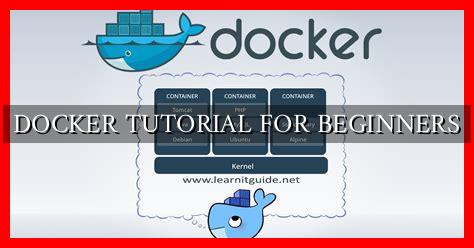-
Table of Contents
DOCKER TUTORIAL FOR BEGINNERS
As technology continues to evolve, the need for efficient and scalable software development tools has become increasingly important. Docker, a popular containerization platform, has emerged as a game-changer in the world of software development. In this tutorial, we will explore the basics of Docker and how beginners can get started with this powerful tool.
What is Docker?
Docker is an open-source platform that allows developers to build, ship, and run applications in containers. Containers are lightweight, standalone, and executable packages that contain everything needed to run a piece of software, including code, runtime, system tools, libraries, and settings. Docker containers are isolated from each other and from the underlying host system, making them portable and easy to deploy across different environments.
Getting Started with Docker
Before diving into Docker, you will need to install Docker on your machine.
. You can follow the official Docker installation guide for your specific operating system here. Once Docker is installed, you can start using the Docker command-line interface (CLI) to interact with containers.
Basic Docker Commands
docker pull: Pull an image from a registrydocker run: Run a container from an imagedocker ps: List running containersdocker stop: Stop a running containerdocker rm: Remove a container
Creating and Running Docker Containers
To create a Docker container, you will need to define a Dockerfile, which contains instructions on how to build the container image. Here is an example of a simple Dockerfile:
“`Dockerfile
FROM ubuntu:latest
RUN apt-get update
RUN apt-get install -y nginx
CMD [“nginx”, “-g”, “daemon off;”]
“`
Once you have created your Dockerfile, you can build the container image using the following command:
“`bash
docker build -t my-nginx .
“`
After building the image, you can run a container from it using the following command:
“`bash
docker run -d -p 80:80 my-nginx
“`
This command will run a container based on the `my-nginx` image and map port 80 of the container to port 80 of the host machine. You can access the running container by opening a web browser and navigating to `http://localhost`.
Managing Docker Images and Containers
As you work with Docker, you will need to manage your images and containers efficiently. Here are some useful commands to help you manage Docker resources:
docker images: List all Docker images on your machinedocker rmi: Remove a Docker imagedocker container ls: List all running containersdocker container stop: Stop a running container
Conclusion
In conclusion, Docker is a powerful tool that can streamline the software development process and improve the efficiency of deploying applications. By following this tutorial, beginners can learn the basics of Docker and start experimenting with containerization. As you continue to explore Docker, you will discover its many features and capabilities that can help you build and deploy applications more effectively.