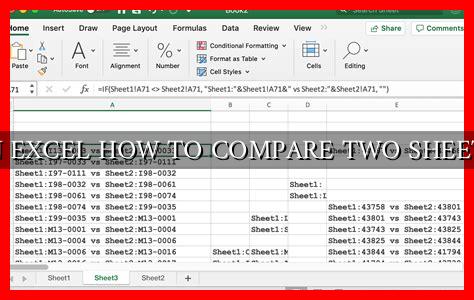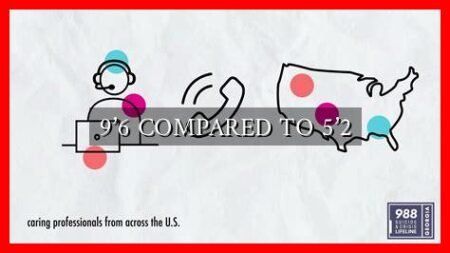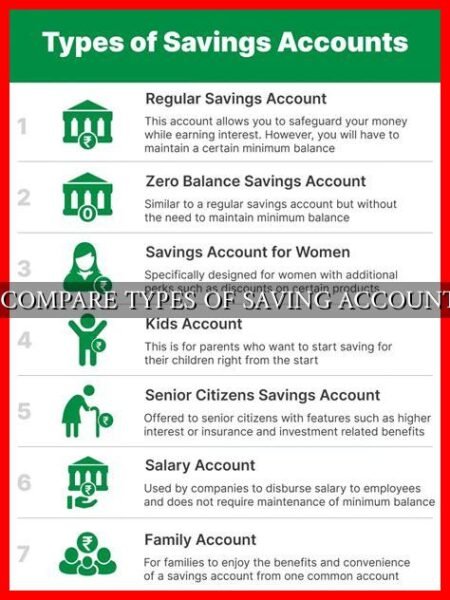-
Table of Contents
How to Compare Two Sheets in Excel
Excel is a powerful tool that allows users to organize, analyze, and manipulate data efficiently. One common task that many Excel users encounter is comparing two sheets to identify differences or similarities between them. In this article, we will explore various methods and techniques to compare two sheets in Excel.
Method 1: Using the VLOOKUP Function
The VLOOKUP function is a handy tool for comparing data between two sheets in Excel. Here’s how you can use it:
- Select a cell in the first sheet where you want to display the comparison results.
- Enter the formula
=VLOOKUP(A2,Sheet2!A:B,2,FALSE)where A2 is the cell you want to compare, Sheet2!A:B is the range of data in the second sheet, and 2 is the column number you want to retrieve data from. - Drag the formula down to apply it to all the cells you want to compare.
This method allows you to quickly identify differences between the two sheets by highlighting discrepancies in the data.
Method 2: Using the IF Function
Another way to compare two sheets in Excel is by using the IF function. Here’s how you can do it:
- Select a cell in the first sheet where you want to display the comparison results.
- Enter the formula
=IF(Sheet1!A2=Sheet2!A2,"Match","Mismatch")where Sheet1!A2 and Sheet2!A2 are the cells you want to compare. - Drag the formula down to apply it to all the cells you want to compare.
This method allows you to customize the comparison criteria and easily identify matches and mismatches between the two sheets.
Method 3: Using the Conditional Formatting Feature
Excel’s conditional formatting feature is a powerful tool that can help you visually compare two sheets.
. Here’s how you can use it:
- Select the range of cells you want to compare in the first sheet.
- Go to the Home tab, click on Conditional Formatting, and select New Rule.
- Choose the option “Use a formula to determine which cells to format” and enter a formula to compare the cells in the first and second sheets.
- Apply the formatting style you want to use to highlight the differences.
This method allows you to quickly spot the differences between the two sheets by applying visual cues to the data.
Conclusion
Comparing two sheets in Excel can be a useful way to identify discrepancies, analyze trends, and make informed decisions based on data. By using the VLOOKUP function, IF function, or conditional formatting feature, you can efficiently compare two sheets and gain valuable insights from your data.
Remember to regularly compare your data to ensure accuracy and consistency in your analysis. By utilizing these methods and techniques, you can streamline your data comparison process and make more informed decisions in Excel.